Your browser must support JavaScript and cookies. Both JavaScript and cookies must be enabled to use any shopping functions.
To shop in this store you must have cookies enabled.
To enable cookies in Internet Explorer 6+ click Tools->Internet Options->Privacy->Default or move slider to HIGH Level.
To enable cookies in Internet Explorer 5+ click Tools->Internet Options->Security->Default Level.
To enable cookies in Netscape 6+ go to Edit->Preferences->Privacy&Security->Cookies and select 'Enable all cookies' or 'Enable all cookies for the originating web site only'.
To enable cookies in Netscape 4+ go to Edit->Preferences->Advanced and select 'Accept all cookies' or 'Accept only cookies that get sent back to the originating server'.
Users of old browsers may want to try the lastest version from Microsoft, or Netscape. .
Mac users - some JavaScript errors have been reported using the Netscape browser. Using a Microsoft Internet Explorer for Mac browser will resolve the problem.
If the BUY button still does not work.
We have recently upgraded our checkout process and you may be experiencing problems because your browser has 'cached' pages in the online store. To ensure that you are viewing the most recent version of the online store, please delete Temporary Internet files and click the REFRESH button. Alternately you could choose to change your Temporary Internet Files Setting to Check for newer versions of stored pages: "Every visit to the page".
Shopping Cart Location
Your shopping cart is located on your screen in the upper right hand corner of the store. It is 'Always On'. It displays the quantity of items and the dollar amount of the items in your cart, a VIEW CART link, a WISH LIST link and an ACCOUNT LOGIN link. The total of the merchandise in your cart is displayed in real time.
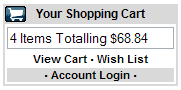
Adding Items
Click the BUY button (or the Add to Shopping Cart button) for any item and it is added to your shopping cart. The page will refresh and your item and new total will be displayed in the Shopping Cart in the upper right hand corner of the store.
Removing Items
Click the VIEW CART link in the upper right hand corner of the store. The next page will show you a detailed view of the items in your cart. Click the REMOVE link next to the quantity box for the item you wish to remove.
Alternately, you may change the quantity to 0 and click the UPDATE link.
Changing Quantities
Click the VIEW CART link in the upper right hand corner of the store. The next page will show you a detailed view of the items in your cart. Change the number in the QTY box and click the UPDATE link.
The quantity for that item will change to the new value you inserted in the QTY box.
Viewing the Cart Contents
For a detailed view, click the VIEW CART link in the shopping cart in the upper right hand corner of the store.